WiFi booster apps - 6 of the best to instantly improve your signal and speed
WiFi booster apps will make your home life so much better, helping to increase speed, strength and signal

WiFi booster apps have the power to change everything. If you’re working from home and have multiple gadgets running off your WiFi, you may want to think about using one of the apps to improve your signal. A strong Wifi connection is needed to successfully access the Internet on your tablet, laptop, or smartphone without any hassle after all. Add devices such as a smart doorbell, smart speaker, smart lightbulbs and smart TV to the list of wifi guzzling home gadgets and a reliable WiFi connection feels as essential as owning a fridge.
Worrying about how to make WiFi faster is a modern preoccupation. Much like trying to remove stiff old anaglypta wallpaper without a steamer tool to hand, using a computer with a poor Internet connection can turn into a bit of a nightmare. And getting the best WiFi range around your home can often feel like a Catch 22 situation as both older houses with thick walls or insulation in new-build houses can dampen the signal. But to help you analyse your connection so you can take steps to improve your WiFi speed and signal, there is help at hand. We’ve highlighted the best WiFi booster apps and software, which can help you identify weak signal areas and indicate the best positions for your router or any gadgets you might have, like one of the best WiFi extenders.
'With apps such as WiFi analyser or Apple’s Airport Utility you can find out what the signal level is from the Access Point you’re connected to from your location,' says David Ballard from Performance Networks. 'These apps are useful to give you a reading and understanding of how it is performing in your home so you can see how the signal differs within the different rooms - from the home office to the living room.'

Best WiFi booster apps and software to improve your signal
1. Airport Utility
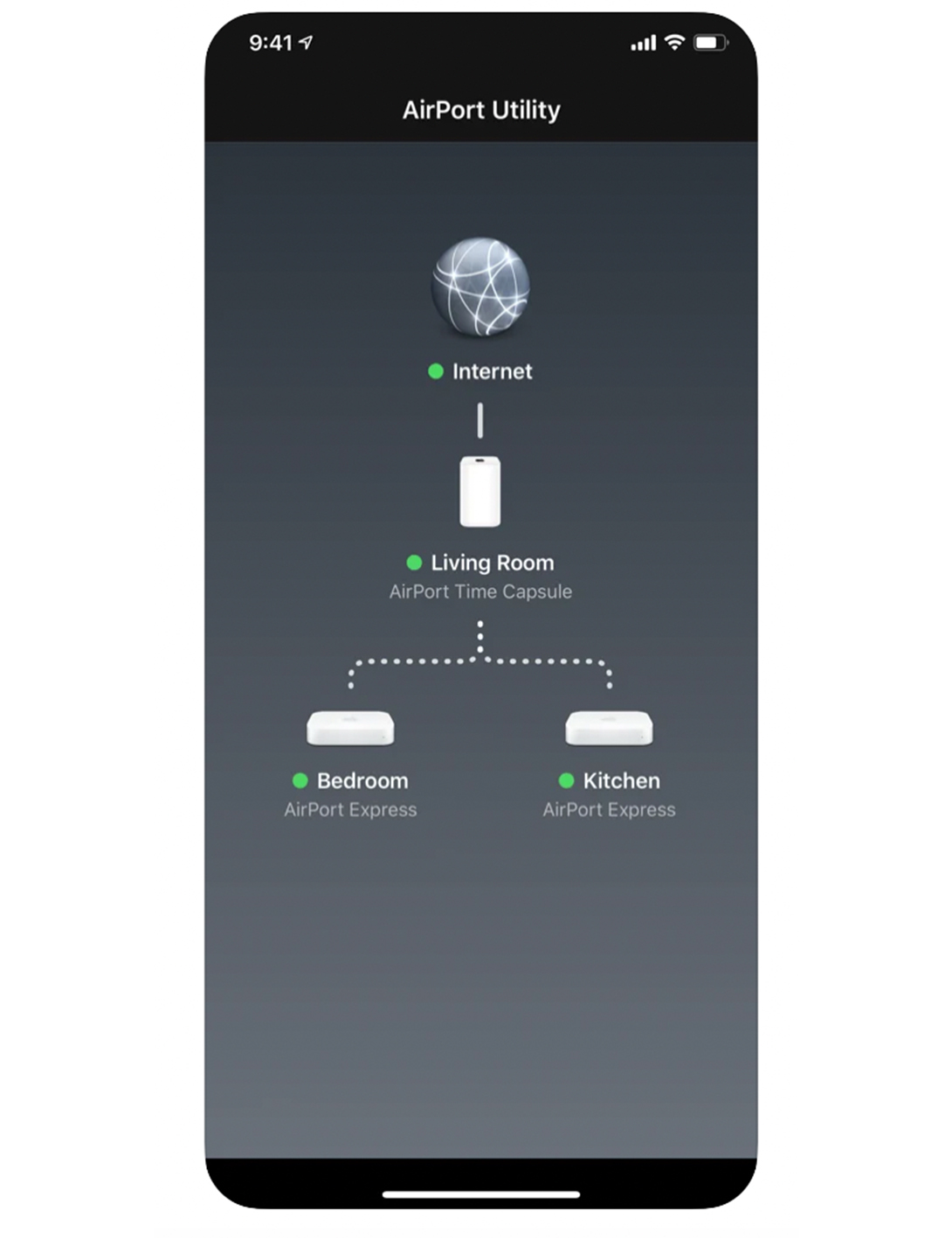
Specifically designed for Apple users, the Airport Utility app lets you manage your WiFi network and AirPort base stations, from your iPad, iPhone, or iPod touch. It simply lets you see an overview of your WiFi network and devices and manage features such as security modes, wireless channels, change base station, and more. Quite useful if you're going for a fully automated home full of Apple products.
2. WiFi Analyzer
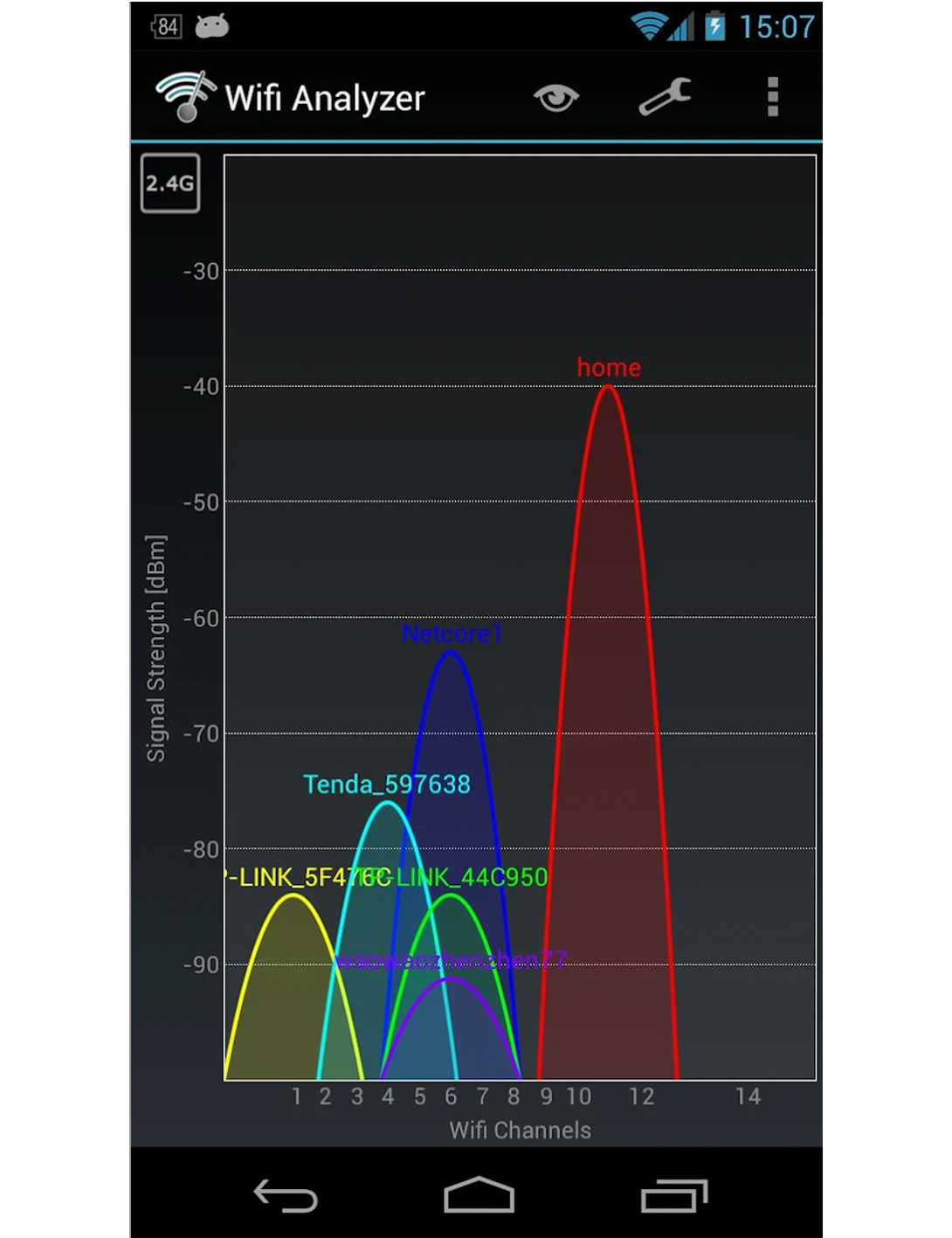
Simply put, this WiFi analyzer app turns your Android phone into exactly that. It will give you detailed info about the WiFi channels nearby and help you source a less crowded channel for your wireless router.
3. Speedtest
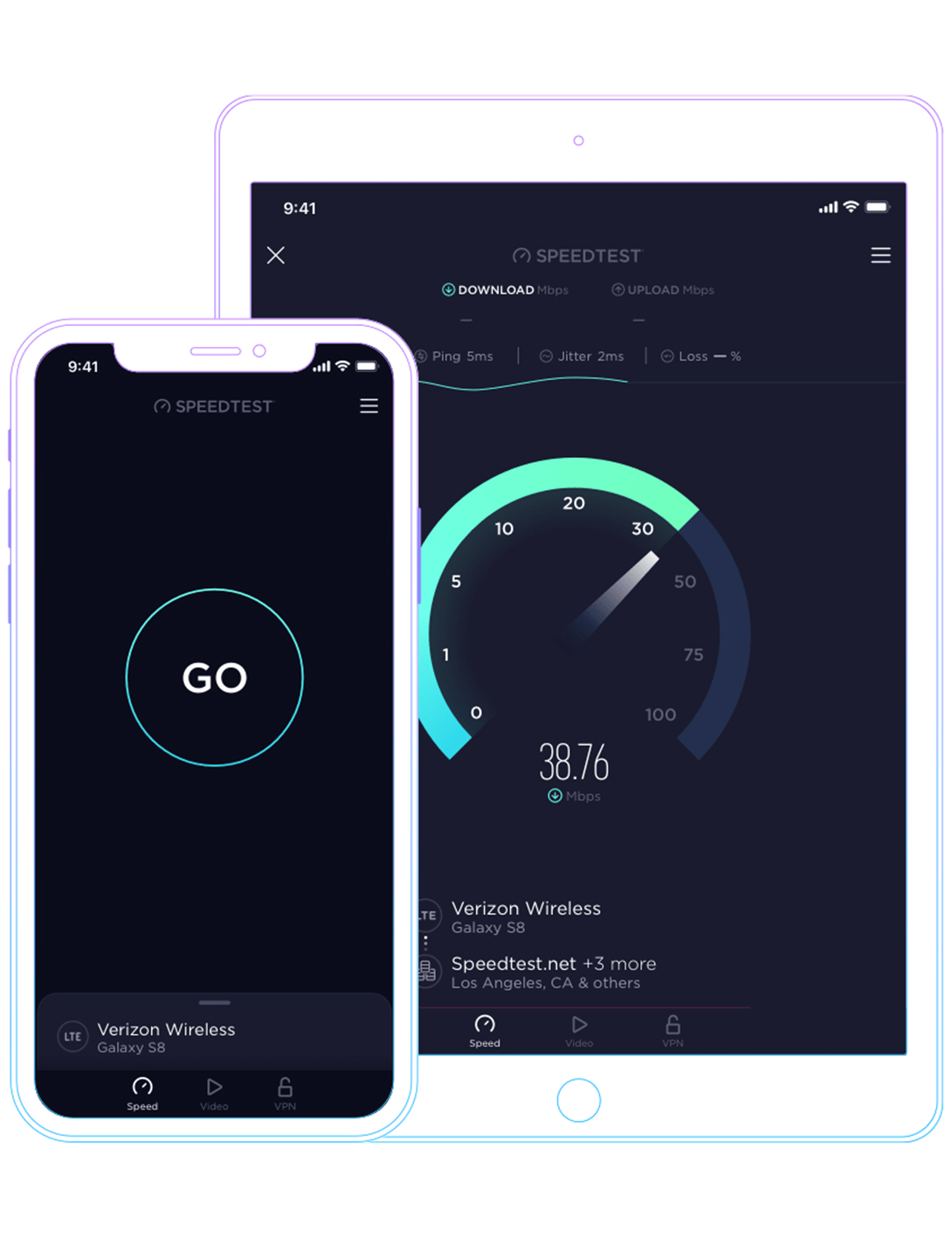
The Speedtest app can be used across a range of platforms including Android, iOS, Windows, Mac, and more. You can use it to find your nearest 5G network, test your connection speed and quality and it will give you real-time graphs to show you the connection consistency.
4. WiFi Finder app
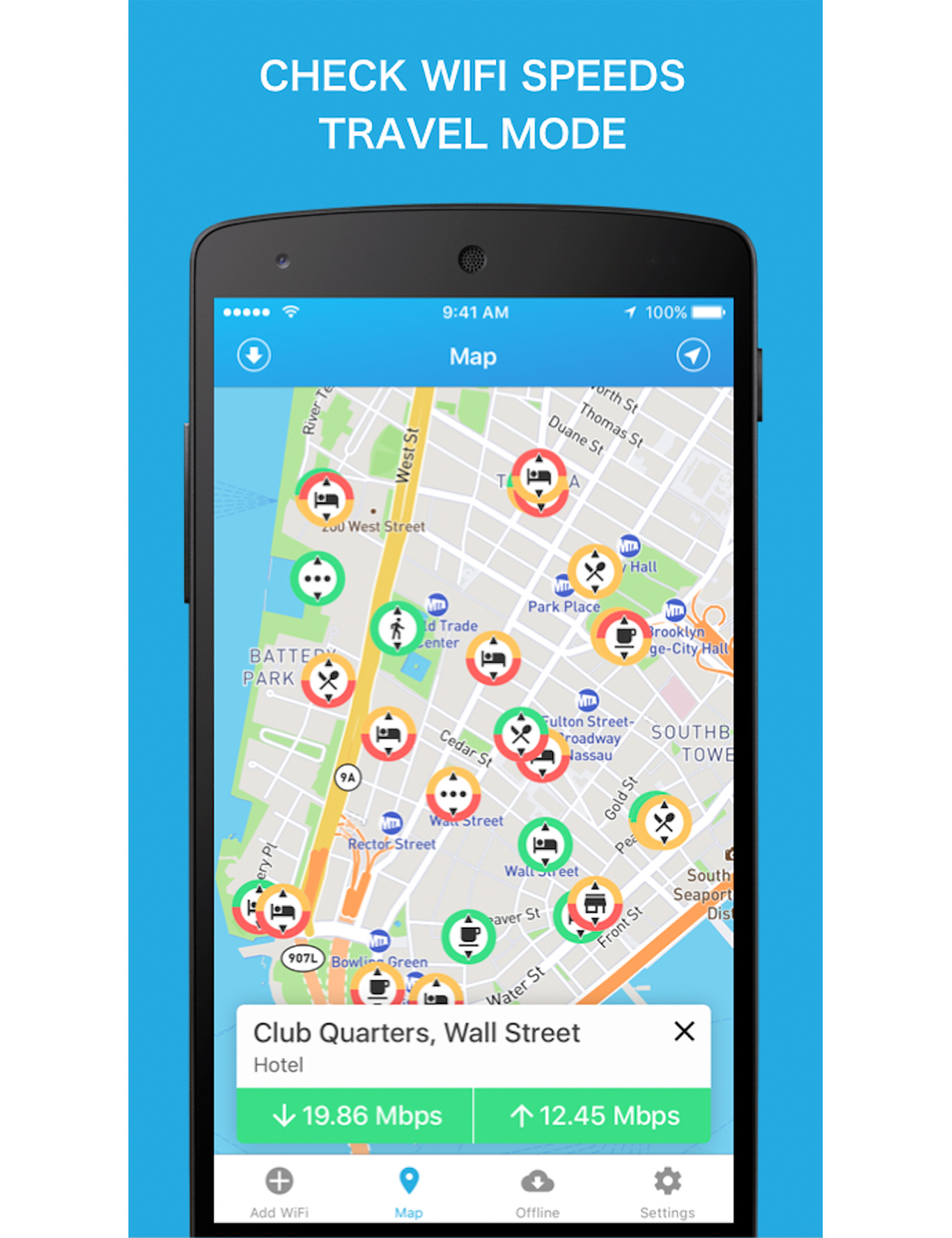
A good one for when you're out and about, with the WiFi Finder app you can find the fastest free WiFi wherever you are around the world. This WiFi Map contains verified Hotspots across hotels, cafés, restaurants, and bars so you can find the most reliable WiFi to use. We found an Android and iOS version too.
The Livingetc newsletters are your inside source for what’s shaping interiors now - and what’s next. Discover trend forecasts, smart style ideas, and curated shopping inspiration that brings design to life. Subscribe today and stay ahead of the curve.
5. WiFi Heat Map
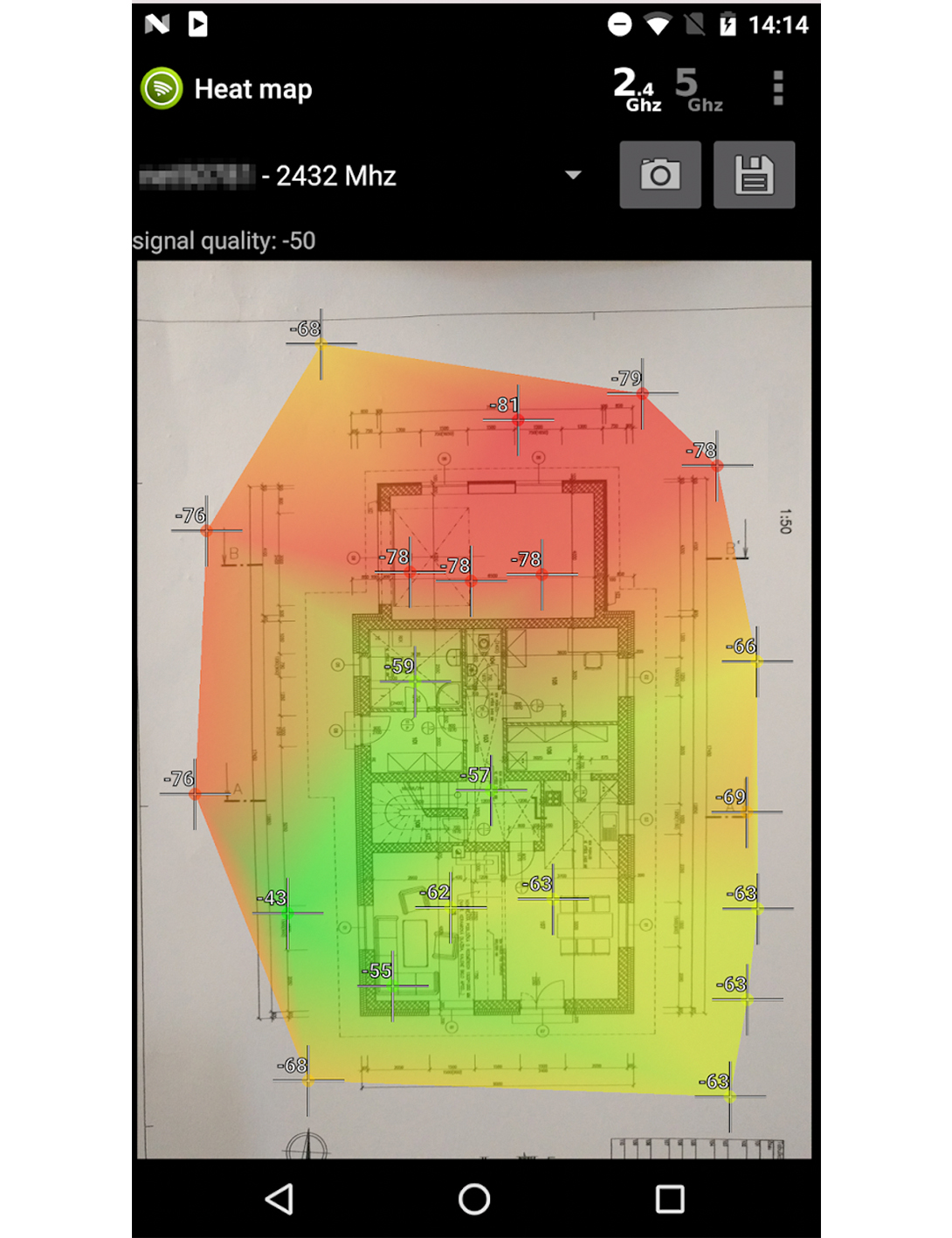
This WiFi Heat Map for Android users lets you track the WiFi signal quality around your home using a heat map. You will need to draw your home on paper or use existing plans and capture it on camera. Then you'll need to walk around and map your location on the app. It will then create a heat map illustrating the signal quality in your home - ideal for helping you with things like the placement of your set in your living room TV ideas.
6. Fing
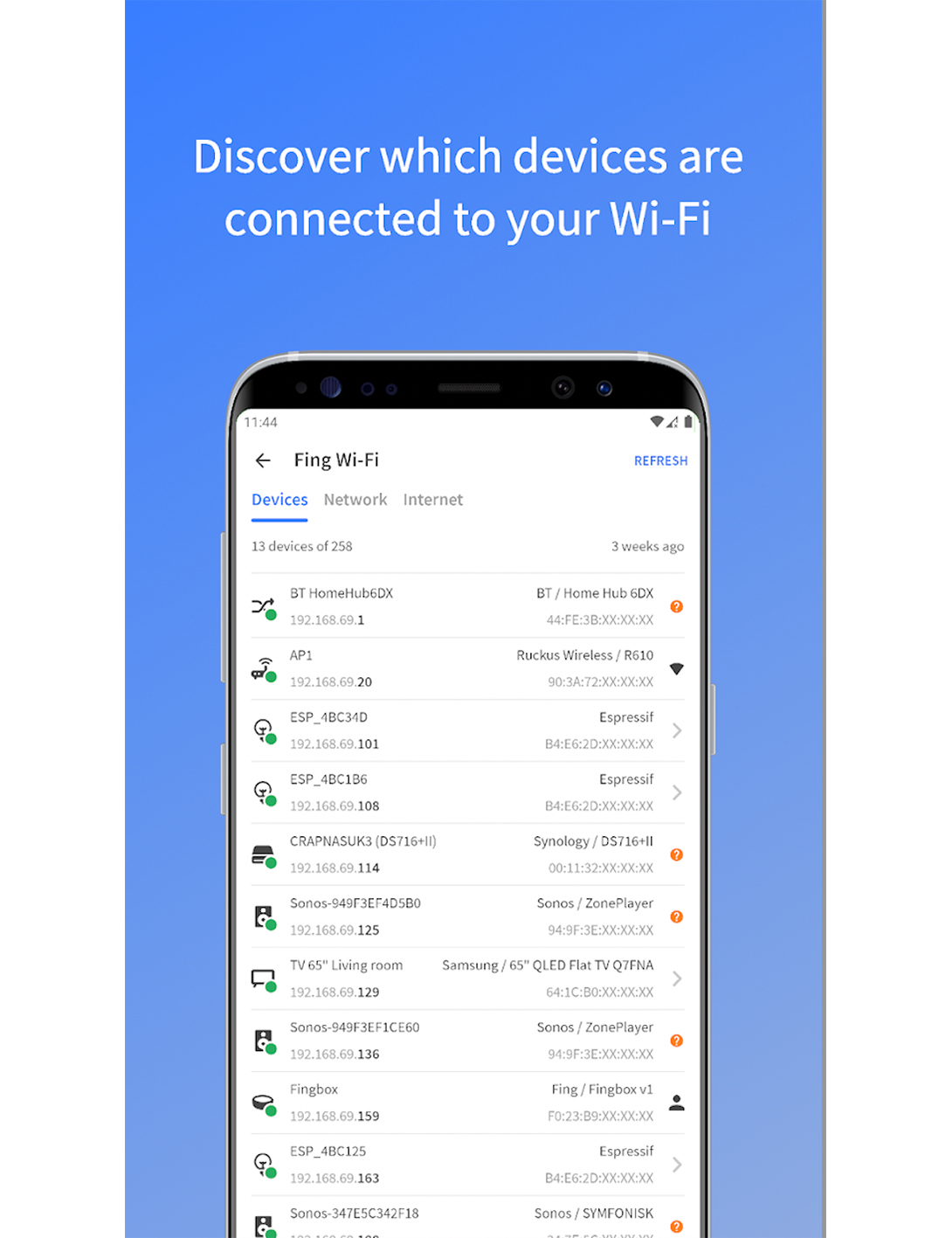
As opposed to the other WiFi booster apps which report on your WiFi signal, Fing will give you information on all your other internet-related queries such as why Netflix streaming has started buffering and whether anyone is stealing your WiFi, or whether you have been hacked. Clever stuff.
How can I tell if my WiFi signal is weak?
David Ballard from Performance Networks recommends that the standard WiFi signal you want to be aiming for is -67dBm (decibels per milliwatt). 'The lower that number, the better your WiFi signal will be,' he says. 'As soon as your signal is registering anything above -70dBm, that represents intermittent or bad connectivity, depending on the device you are using.'
Know what makes for a good signal
'If you’re next to a Router or Access Point (AP), the likelihood is that your App will be hitting -30dBm to -35dBm. The further away you are, the higher that figure will rise. Right up to -67 represents a good signal. Between that figure and -70 is likely to be intermittent. Your device will be slow but it will still work. Anything above -70dBm, smaller devices, like iPhones, won’t work well or fast.'
Know why the signal reading changes across devices
David points out that the signal will differ depending on the device you're measuring the WiFi signal from. 'If I ran a test from an iPhone I may see that the signal is -67dBm, but if I use a bigger device, like a tablet, which has a bigger and better chipset, that signal may register at -64dBm,' he says. 'Those three decibels may not look like a huge difference, but in reality, it actually means the signal is almost twice as strong. It’s a big difference.'

How can I speed up my WiFi?
If you have a problem with your WiFi speed, it’s an issue you will need to take up with your internet service provider. You can buy gadgets to enhance your WiFi – such as extenders, powerlines, and mesh systems – but these are designed to improve your range around your home and garden as opposed to improving the speed.
How can I boost my WiFi signal?
You can use WiFi boosting apps to discover any weak spots in your connection – as we have explored above. You can also invest in a range of WiFi boosting gadgets to help in areas where the signal is weak.
'Making WiFi ‘faster’ isn’t actually doable without paying for an improved service, however,’ says Kevin Riding, engineer at Pure Broadband. ‘But on top of gadgets that can boost your WiFi range, there are several ways of giving your network the best opportunity to thrive in your home:
1. Elevate your router and keep it clear of obstructions such as sofas, TVs, Sky Q boxes, baby monitors, any Bluetooth device, and even us humans, which can all interfere with WiFi.
2. If you are struggling with speeds, download a channel scanner. The 2.4Ghz channel can become congested, so trying to find a clear channel will help. The channel can be adjusted by logging into your router and changing the control channel. Most routers are set to auto by default, but they can be manually set.
3. Use the 5Ghz channel if you are in the same room or in close proximity to the router. If you are going any further, use the 2.4g network as this has a longer range and can penetrate walls far more readily than 5G. However, 2.4G is slower than 5G.
4. Use Ethernet cables to connect stationary devices such as your TV if possible.
5. Check your usage as sometimes it’s how much bandwidth you’re using that's the problem, as opposed to slow speeds.
6. Is the device you're using capable of the expected speeds? It's possible to take out 900Mbps packages and not realise your devices – including the latest smartphones - are not capable of those speeds.
7. Upgrade your devices. Older gadgets can be causing issues as the router dedicates more time to those to ensure successful transmission.'
One of the UK's most respected tech and smart homes writers, Emily Peck also covers everything from interiors style to decorating trends. She is a contributor to Wired UK, and has also had a column in House Beautiful. She has written for publications such as Grand Designs, Stylist, Shortlist, Woman&Home, BBC, Ideal Home and House & Garden. She was once the Features Editor of Ideal Home.