What is Chromecast and how does it work?
What is Chromecast? It's the incredible and affordable Google device you need to turn your standard television into a smart TV


Being able to answer 'what is Chromecast?' could save you hundreds of dollars. Google's little dongle is a great way of adding functionality to your set, essentially turning almost any old box into a smart TV.
Google’s neat streaming device plugs into a spare HDMI port on your TV making it a whole lot more versatile. You don't even need to have invested in one of the best TV brands. Chromecast lets you stream thousands of shows and films from your laptop or phone straight to the big screen.
But what is Chromecast, and how does it work? Here’s a full explainer, including what you need to get started and the ways it can enhance your smart home life.
What is Chromecast and how does it work?

The one sentence explainer is that Chromecast makes dumb TVs smart.
If you go TV shopping today, you’ll find that virtually every option is ‘smart’. Everything from the best 40 inch TVs and up and down the scale will have a host of apps built in, likely including Amazon Prime, Netflix and Hulu. But if your TV is an older set, not only will these apps not be present, there won’t be a way of adding them.
Google Chromecast fixes this. It’s a small plastic puck that plugs into a spare HDMI port and acts as a host for you to stream content from your smartphone or laptop. Just connect it to your TV, plug it into a power outlet, connect it to the same WiFi network as your phone/laptop and as long as the service you want to stream is supported, you can cast it from the small screen to your TV in seconds. One of the best uses for wifi, frankly.
The list of apps with Chromecast support is large and constantly growing. All the big players you’d expect are present and accounted for including services from Netflix, Amazon, HBO, Fox, the BBC and Disney.
The Livingetc newsletters are your inside source for what’s shaping interiors now - and what’s next. Discover trend forecasts, smart style ideas, and curated shopping inspiration that brings design to life. Subscribe today and stay ahead of the curve.
What’s the difference between Chromecast and Chromecast with Google TV?

On the surface, that makes Chromecast a bit like Fire TV. "What is a Fire stick?" you ask. Well, worry not, because it’s actually very different. Chromecast requires you to navigate via your phone, tablet or laptop and then output to the TV, while Fire TV does it all on the television via a remote control.
But if that doesn’t sound user friendly enough, Google has a more advanced option: Chromecast with Google TV. This offers a Smart TV interface on your television navigated via a bundled remote, without any need for your phone at all (though you can still cast to it if you like).
Along with these quality-of-life improvements to add into your living room TV ideas, Chromecast with Google TV also offers big leaps forward in terms of picture and audio quality. Not only does it up the resolution from 1080p to 4K, but it adds support for HDR10, HDR10+, Dolby Vision, Dolby Digital, Dolby Digital Plus and Dolby Atmos.
5 Ways to get Chromecast
1. Standard Google Chromecast
The simplest way to get Chromecast is the third-generation Chromecast dongle. It will set you back just $29.99 and all that’s required is a spare HDMI port on your TV and a stable Wi-Fi connection. It’s available in either Chalk or Charcoal color schemes, though it’s small and unobtrusive enough that it’ll likely be hidden behind your TV and out of sight anyway.
2. Chromecast with Google TV
If you want a full smart TV interface and prefer a remote control to fiddling with your phone, then you’ll want to consider paying an extra $20 for Chromecast with Google TV. The $50 dongle still lets you stream from your phone, but also lets you select the service and video on the TV in a more user-friendly manner, while upping the video quality to 4K with support for HDR10, HDR10+ and Dolby Vision.
It’s available in Snow, Sunrise or Sky color schemes — and while the dongle itself will still be hidden behind your set, the remote control shares the shade, so it’s worth considering what will blend in best.
3. Nvidia Shield
Possibly overkill, but the Nvidia Shield is a truly premium way of giving your television a Android TV makeover. The $150 streaming stick has the powerful Nvidia Tegra X1+ processor, giving it a bit more power than a Nintendo Switch.
It uses that power not only to stream 4K video, but uses AI to upscale standard HD video to 4K on the fly. It can also stream PC games from your computer or Nvidia’s own GeForce Now service if you connect a Bluetooth controller, and can even double up as a Plex server for streaming your own videos to remote devices.
4. A TV with Chromecast built in
Some TVs include Chromecast support out of the box, without having to waste an HDMI port on an additional dongle. Generally speaking, these are models that use Android TV or Google TV as their operating system.
The best TV brand to use the Google TV OS is Sony, and the one to buy at the time of writing is the Sony Bravia XR A80J. It’s an OLED set that comes in 55, 65 and 77-inch sizes with prices ranging from $1,900 to $4,000.
5. Google Nest Hub
If you want something smaller with Chromecast functionality for the kitchen or bedroom, then look no further than Google’s Nest Home Hub smart screen.
Although it’s main function is as a vessel for Google Assistant to manage your smart home, it also supports Chromecast, meaning you can push videos straight to it. It comes in two sizes: the $100 7-inch Nest Hub, and the $230 10-inch Nest Hub Max.
How do I get channels on Chromecast?
With regular Chromecast, you don’t get channels as such. If your app is supported, the Chromecast logo will just appear in the top right-hand corner, as pictured below. Tap it, and select the device you want to stream to.
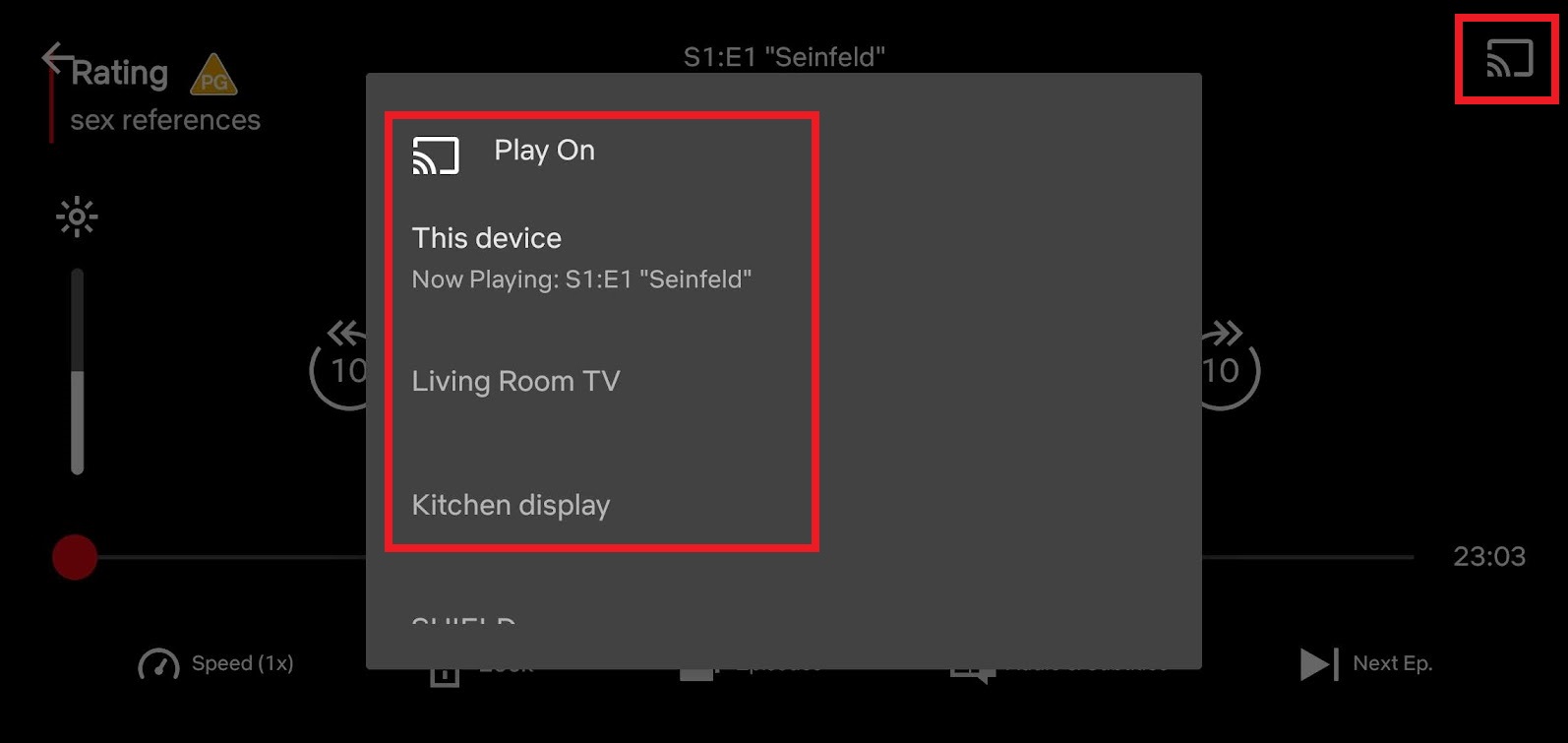
With Google TV, you add channels via the Apps tab on the navigation bar at the top of the screen.
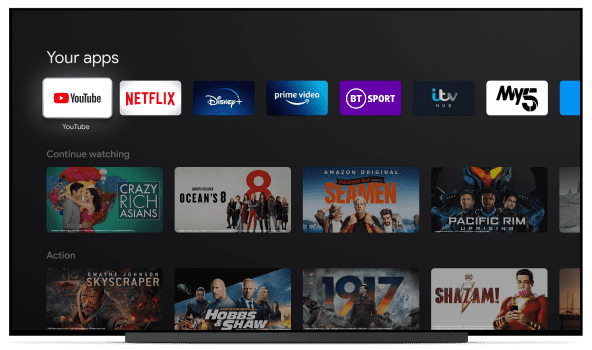
5 things Chromecast can do beyond streaming TV
But Chromecast isn’t just about traditional TV streaming. Here are five other things Chromecast can do…
1. Cast anything from YouTube
As a Google product, it’s unsurprising that YouTube is one of the supported apps. Given YouTube gets an estimated 500 hours of footage uploaded every second, you shouldn’t be short of things to watch if traditional TV lets you down.
2. Pump up the tunes from your TV
It’s not just video: Chromecast also supports music apps including Spotify, Tidal, Pandora and Soundcloud, making your TV a surrogate stereo.
3. Mirror your smartphone
If you own an Android handset bought in the last seven years (Android 5.0 and later), you can mirror your screen to your TV. Just open the Google Home app, tap your Chromecast device and select “Cast my screen” to begin.
4. Stream games with Stadia
If you own a Chromecast with Google TV (or the discontinued Chromecast Ultra) you can stream console-quality games on your TV via a Google Stadia subscription. You’ll just need to connect a compatible gamepad.
5. Put your meeting on the big screen
If you use Google Meet for your work meetings, you can put your colleagues up on the big screen using the Meet app, while still using your phone or laptop’s camera and microphone.
What voice commands can I give Chromecast?
While the Chromecast with Google TV’s remote includes a microphone for voice input, you can also control the more basic Chromecast with your voice if you also have a Google Assistant powered device in earshot.
Google unhelpfully hasn’t published a full list of commands, but phrases like “OK Google, turn on [Chromecast name]” and “OK Google, play [video name] on on [Chromecast name]” work to trigger specific YouTube videos.

Freelance contributor Alan has been writing about tech for over a decade, covering phones, drones and everything in between. Previously Deputy Editor of tech site Alphr, his words are found all over the web and in the occasional magazine too. He often writes for T3 and Tom's Guide. When not weighing up the pros and cons of the latest smartwatch, you'll probably find him tackling his ever-growing games backlog. Or, more likely, playing Spelunky for the millionth time.