How to set up Alexa - the foolproof guide to getting the most from your assistant
Knowing how to set up Alexa properly means you can enjoy all the benefits of Amazon's intuitive smart assistant
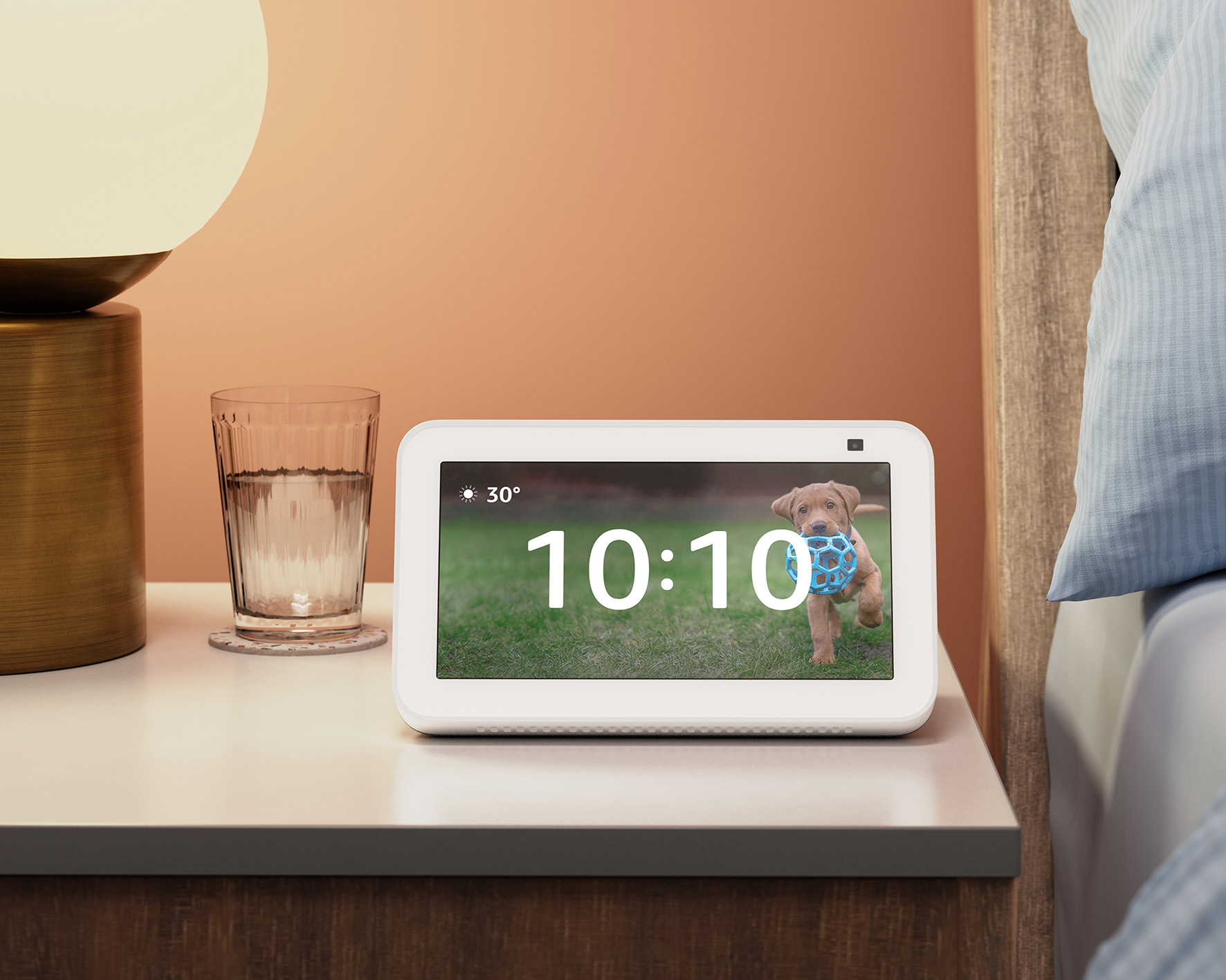
Knowing how to set up Alexa properly is key if you’ve invested in one of the latest Amazon smart speakers. Once you’ve figured out how to connect Alexa to Wi-Fi and secure the privacy settings, you can start making the most of your smart assistant. You can use it to gain instant access to podcasts, music, travel information, Alexa skills, and more. For example, this week Amazon's newsletter spotlight suggests asking "Alexa, play Christmas music" as well as "Alexa, play the +44 playlist on Amazon Music". But that's just the tip of the iceberg.
You can also use Alexa to create a stylish automated home by pairing up to other smart gadgets such as lighting, a video doorbell, blinds, coffee machine, and robot vacuum and using your voice to control them.
The good news is that it’s relatively easy to get going with any of the best Alexa speakers, and we’ve outlined the basic setup steps below for your Echo or Echo Show, with advice from Dennis Stansbury - the Alexa UK & Ireland country manager.
Once you've set up Alexa, you can review your privacy features and make the most of our round-up of the best Alexa skills you need to try.
How to set up Alexa
‘Echo devices are easy to set up,’ says Dennis Stansbury, Alexa UK & Ireland country manager. ‘You just have to plug the device into a power source and follow the instructions in the Alexa app.' And just like that, the key to being able to fill your home with the best Alexa compatible devices is unlocked for you.
'Alexa can help you with day-to-day tasks such as setting timers when cooking, telling you the weather and reading the daily news - or watching if you have an Echo device with a screen.’
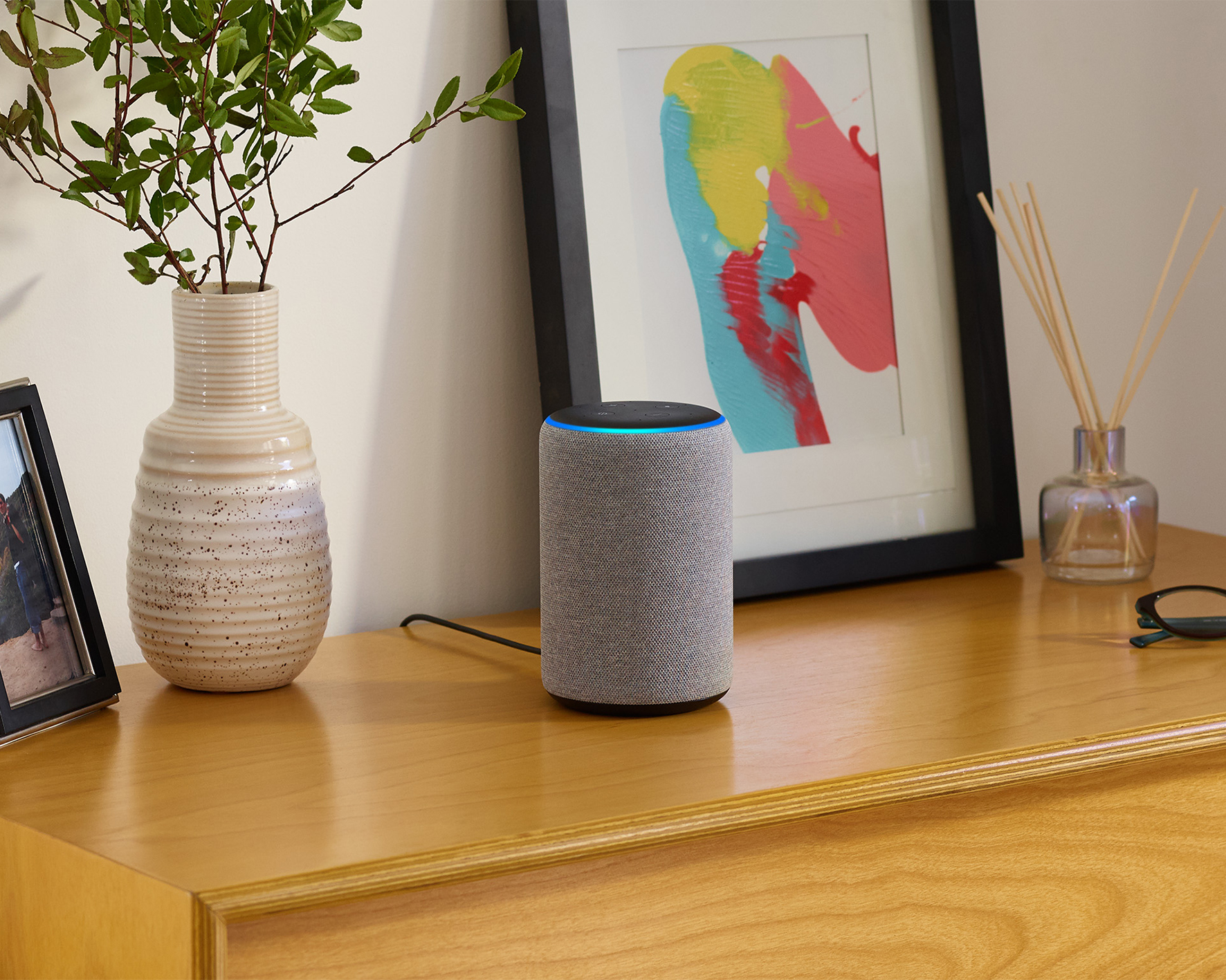
1. How to set up Alexa on an Amazon Echo
You can set up your Amazon Echo smart speaker in 5 easy steps:
The Livingetc newsletters are your inside source for what’s shaping interiors now - and what’s next. Discover trend forecasts, smart style ideas, and curated shopping inspiration that brings design to life. Subscribe today and stay ahead of the curve.
1. Have your Wi-Fi password to hand so you can pair it up to your smart speaker. Alternatively, you can link to your smart speaker using Bluetooth on your phone.
2. You’ll need to download the Alexa app on your smartphone or tablet so you can make use of Alexa Skills and adjust features on your Amazon Echo smart speaker.
3. Plug in your Echo speaker. After a minute Alexa will tell you that you need to complete setup in the Alexa app.
4. Follow the instructions on your Alexa app to complete the setup. If this doesn’t come up automatically you can tap the More icon on your Alexa app to ‘Add a device' and follow the instructions manually.
5. Alexa is ready for your commands when you say 'Alexa’ and the blue light appears on the device to indicate that Alexa is recording or processing a request. If you want to change your Alexa ‘wake’ word you can do this in the app under Settings and then Device Settings. Then hit the wheel at the top of the screen and edit the Wake Word. You can choose from Amazon, Computer or Echo should Alexa not suffice. You can even switch to a 'celebrity wake word' here and, for example, opt to wake Alexa with 'Hey Santa'.
2. How to set up Alexa on an Echo Show
With an Echo Show, you can set it up without having to log into your phone or tablet.
You can set up your Echo Show with these 5 simple steps:
1. Make sure you have the relevant information to hand including your Wi-Fi password or any passwords for video or music services such as Amazon Music if you plan to access them.
2. Plug in your Echo Show and wait for the device to greet you.
3. Follow the setup instructions on the screen, which will ask you to connect to Wi-Fi.
4. Say ‘Alexa' to wake up your Echo Show and start using the voice service.
5. You can make the most of shortcuts by swiping the screen - down from the top of the screen will access Settings, left from the right will give you access to music, Alexa tips, smart home features, and more.
- Read next: the best smart speakers with Alexa, Google Assistant and Siri
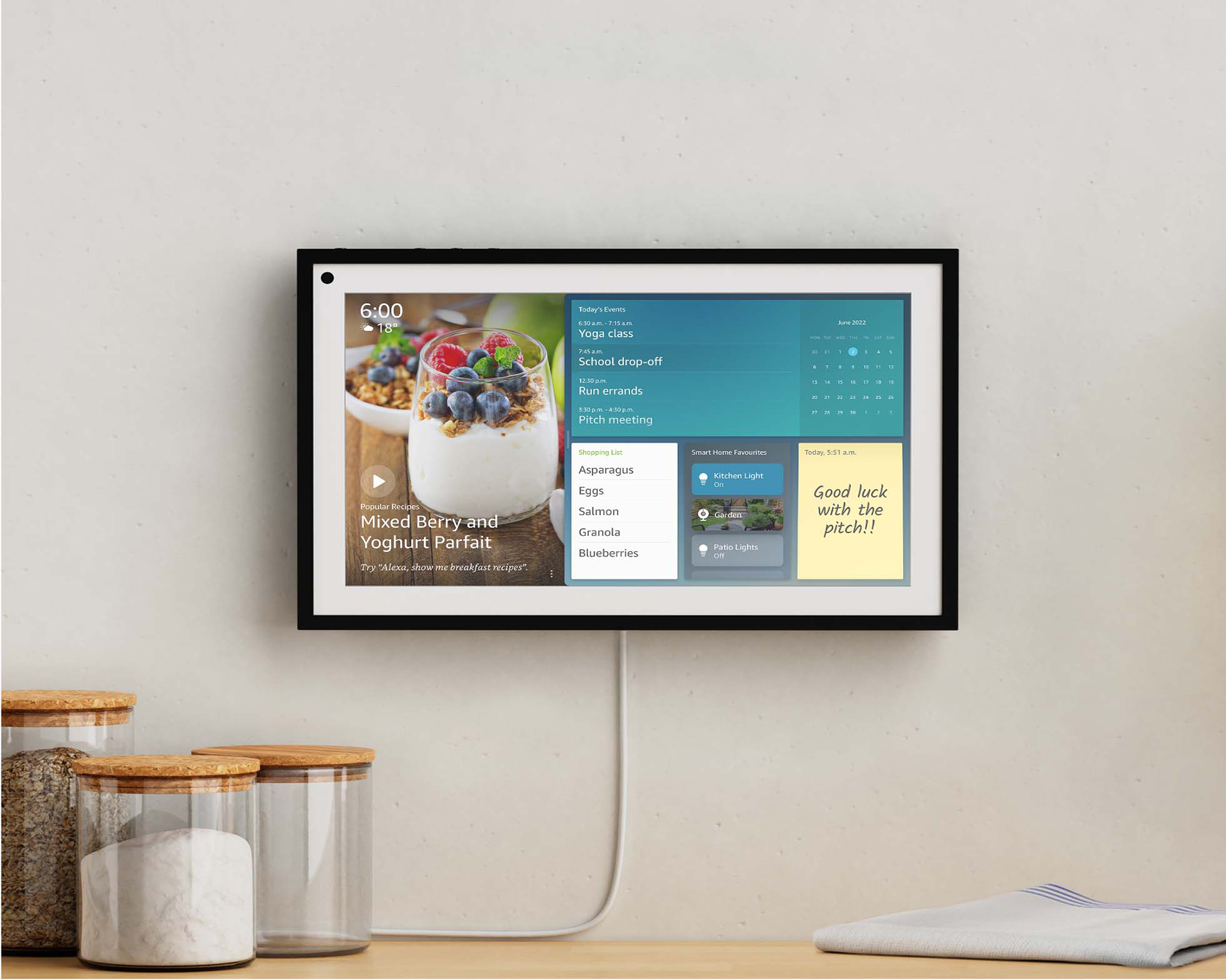
3. What’s the best thing to try once Alexa is set up?
‘There are so many fantastic features to try when you first set up your Echo device,’ says Dennis Stansbury, Alexa UK & Ireland Country Manager. ‘To get you started try these:
1. The first thing I’d recommend doing is going into the Alexa app and looking at the suggestions on your homepage. You’ll see lots of helpful features, as well as Alexa Skills that you can enable, and as you use Alexa more these become more personalized.
2. Say “Alexa, tell me about yourself” for something fun.
3. Say “Alexa, what can you do?” to find out some of the ways Alexa can help.
4. You can also set up your privacy setting within the Alexa app and visit our Privacy Hub for more information.” This is quite useful for if you want to know how to stop Alexa from listening, too.
5. 'I really enjoy the Alexa Routines I have set up, as they streamline my day. I have a morning routine that switches on my lights with a smart plug, plays the radio, and reads me the morning news. There are so many different Routines that you can set up in the Alexa app, as well as linking your smart home devices to make controlling them easier with voice.'
4. Know how to check your privacy settings on Alexa
When you go to set up Alexa, there are easy steps you can take to secure your settings which include:
1. Being aware that the device is recording when the blue light indicator comes on.
2. Using the mute button to disable the microphone when you aren’t using it
3. Disabling the camera on an Echo Show, by closing the camera shutter.
4. Erasing your Alexa voice history in the Alexa app, or manage how long to save voice recordings - from never to 18 months.
5. Reviewing how your data including voice recordings and smart home device history are managed in the Alexa app
5. Make the most of Alexa Skills
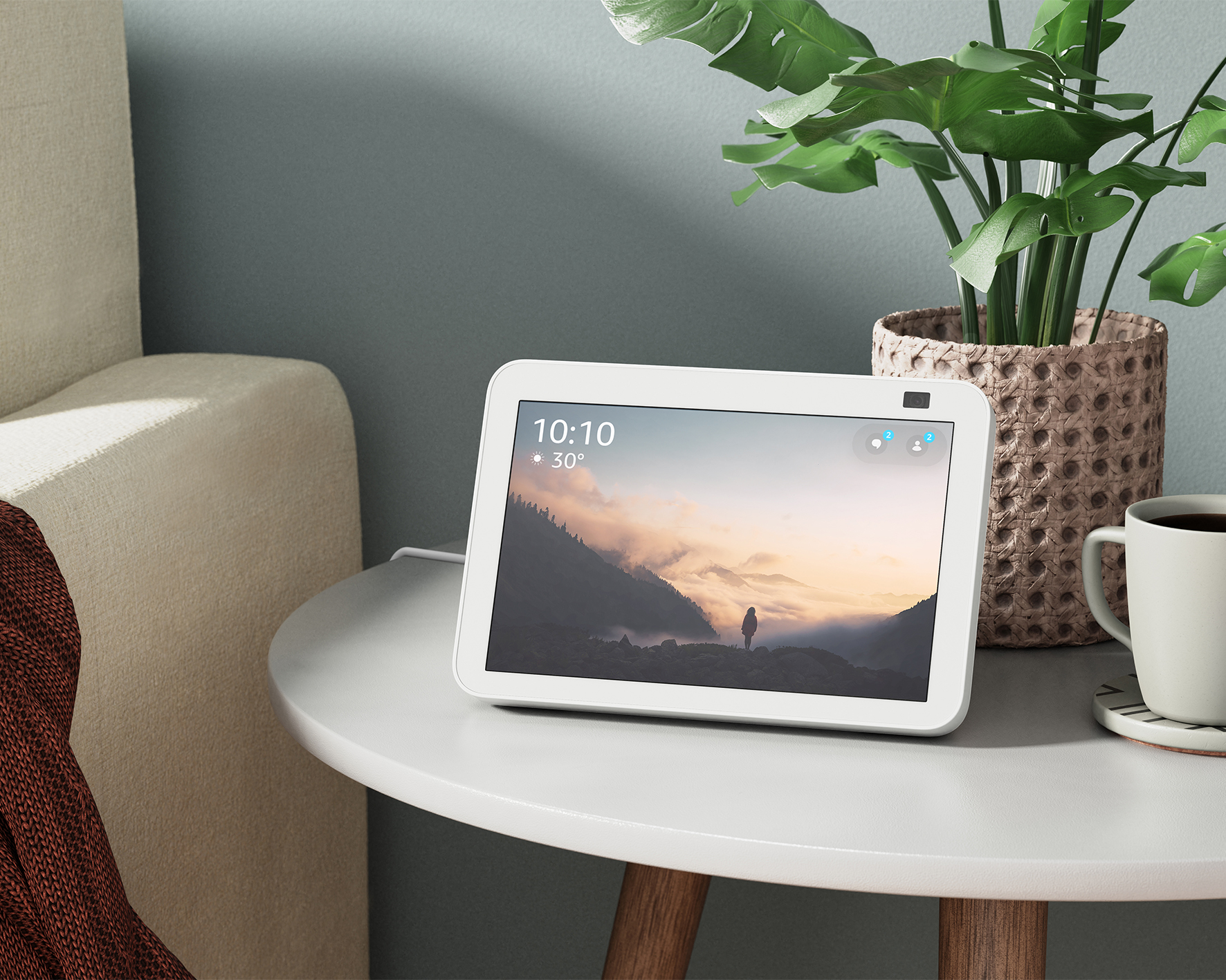
Once you have set up your smart speaker, you can use the Alexa app to make the most of Alexa Skills. Just as you would go to an app store to find the best apps for your smartphone, Alexa Skills can be ‘enabled’ on the Alexa app. Not all Skills need to be enabled, however.
You can then make use of them on your smart speaker. The best Alexa skills include those that work with the latest smart home gadgets so you can control your lawnmower or access your Ring doorbell using your voice. There are however plenty more Alexa Skills to make use of across food, garden, music, exercise, kids, and more.
6. Top 5 Amazon devices to try with Alexa
Dennis Stansbury, Alexa UK & Ireland Country Manager, highlights five of the latest Amazon devices for helping you create a fully automated home:
1. The Echo Show 10 is ideal for the kitchen. Its 10-inch screen that moves with you is great for video calls when you’re doing kitchen tasks such as washing up and you can also use it to follow recipes.
2. In the living room you may want to add Fire TV Stick 4K Max. This powerful streaming stick with Alexa voice control ditches the need for remote control when watching movies and TV shows.
3. If you install a Ring Video Doorbell 4 you can get a live view and notifications on the Ring app when someone is at your front door. Link up to your Echo Show or Fire TV device and you can ask Alexa to display your front door and with two-way talk, you can even speak to people at your door.
4. If you want a device with alarm-like features, the Echo Dot with Clock will come in handy as it displays the weather, timers, and clock on its compact LED display.
5. To turn lightbulbs off using your voice or via the Smart Home dashboard on your Echo Show, it's worth getting yourself an Amazon Smart Plug. It's simple to install and is ideal if you want to know how to make it look like you're home when you're not.
One of the UK's most respected tech and smart homes writers, Emily Peck also covers everything from interiors style to decorating trends. She is a contributor to Wired UK, and has also had a column in House Beautiful. She has written for publications such as Grand Designs, Stylist, Shortlist, Woman&Home, BBC, Ideal Home and House & Garden. She was once the Features Editor of Ideal Home.