7 genius new things your iPhone will be able to do when iOS 17 drops – the voicemail trick is a gamechanger
Apple's latest operating system comes with some great new features that offer more personal and intuitive ways to use your phone


If you're an iPhone user, there are some pretty exciting changes coming your way. That's because iOS 17, Apple's new operating system, is launching today (18 September) and it comes with some great new features that offer more personal and intuitive ways to use your phone.
From enhanced ways to communicate with your contacts to the ability to customize what people see when you call, your phone just got better and more user-friendly thanks to these new iPhone tricks. The new tech system is compatible with all iPhone models from the SE 2nd generation or later and, as usual, the new system should automatically install while your phone is charging overnight ensuring you have automatic updates switched on in your settings.
Here are seven new features coming to the iPhone today that we're excited about.
1. Contact Posters
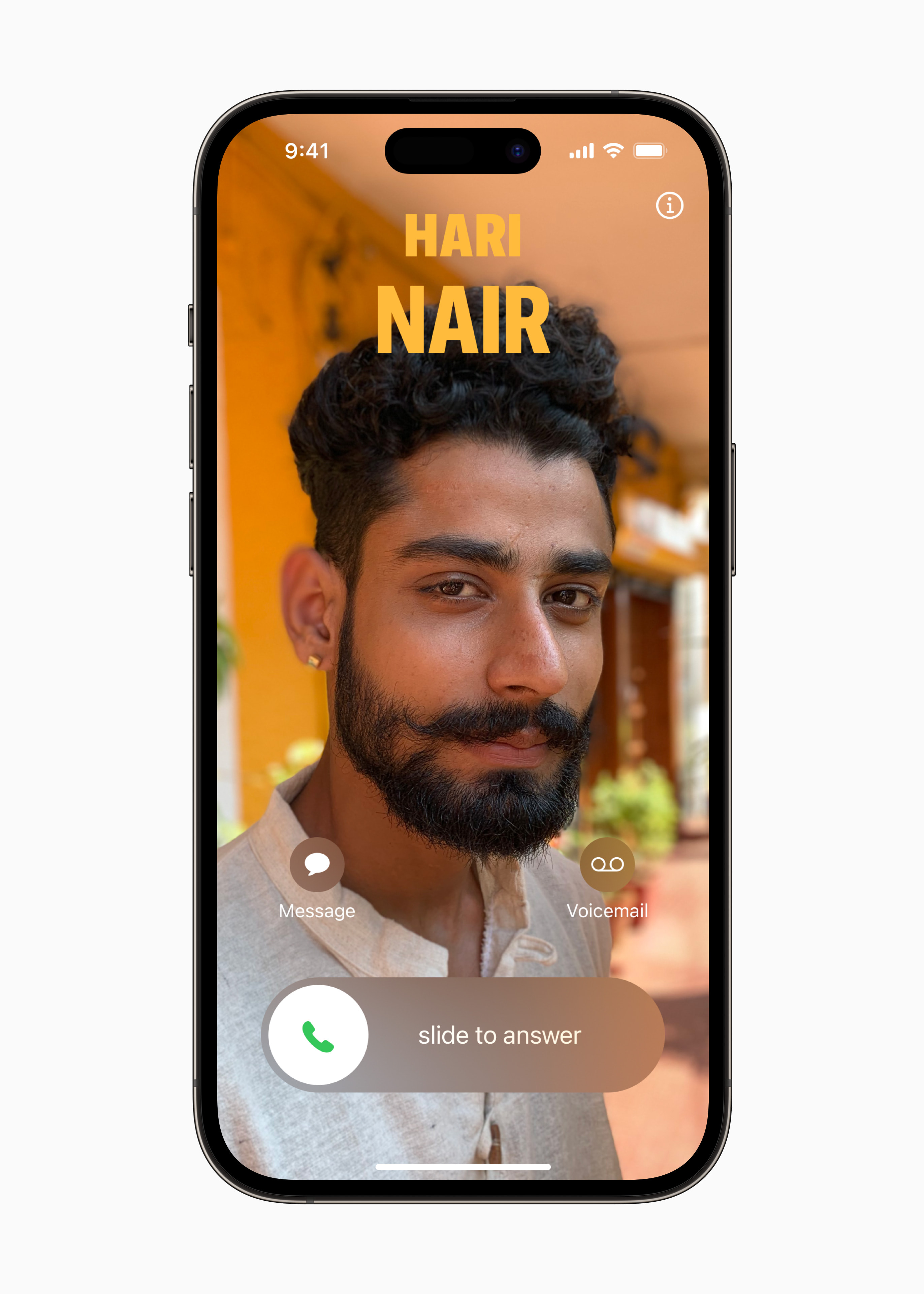
We're all familiar with the fear of seeing an unknown number appear on our screens when we weren't expecting a call, but with iOS 17, you get a new way to express yourself with a personalized display screen that appears with incoming calls. You can customize your caller ID screen - or as Apple is calling it, your Contact Poster - with either a photo or a Memoji avatar so people know exactly who you are. This new iPhone trick doesn't only work across phone calls either, but messages and some third-party apps, too!
2. Live Voicemail
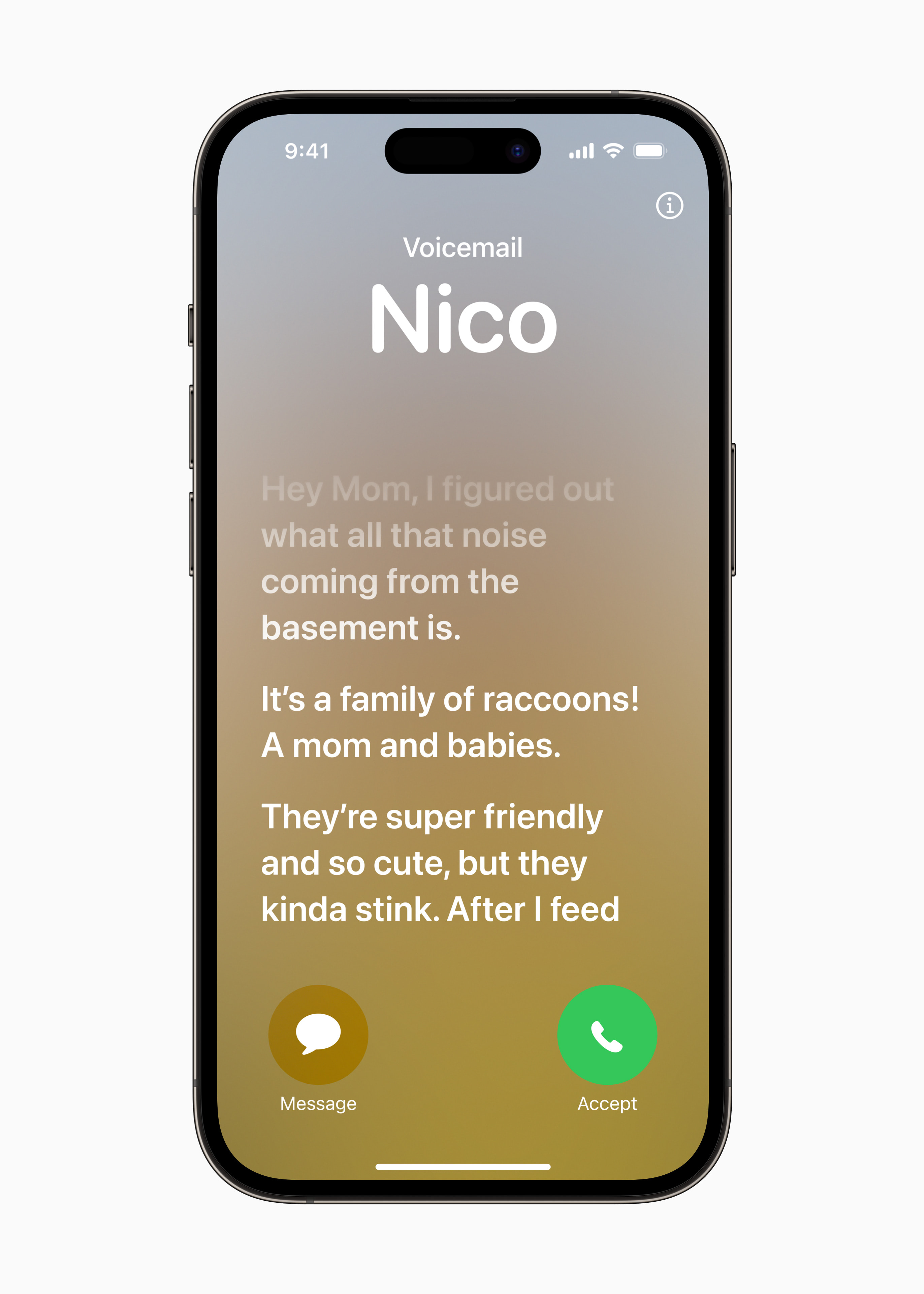
Ever miss an old-school landline phone where your answering machine would read out your voicemails to you as they came in? Well, this new iPhone feature is somewhat similar.
Pre 2010s, it happened all the time - letting your phone go to voicemail and then realizing it was actually a call worth answering. Well now we've done a full 360, but with a more modern twist. Live Voicemail gives you the ability to see a real-time transcription as someone leaves a voicemail, and the opportunity to decide if you want to pick up while the caller is leaving their message. If you don't want to be disturbed by unknown numbers, you can turn on Silence Unknown Callers so that numbers that aren't in your contacts go directly to voicemail instead.
3. FaceTime video and audio messages
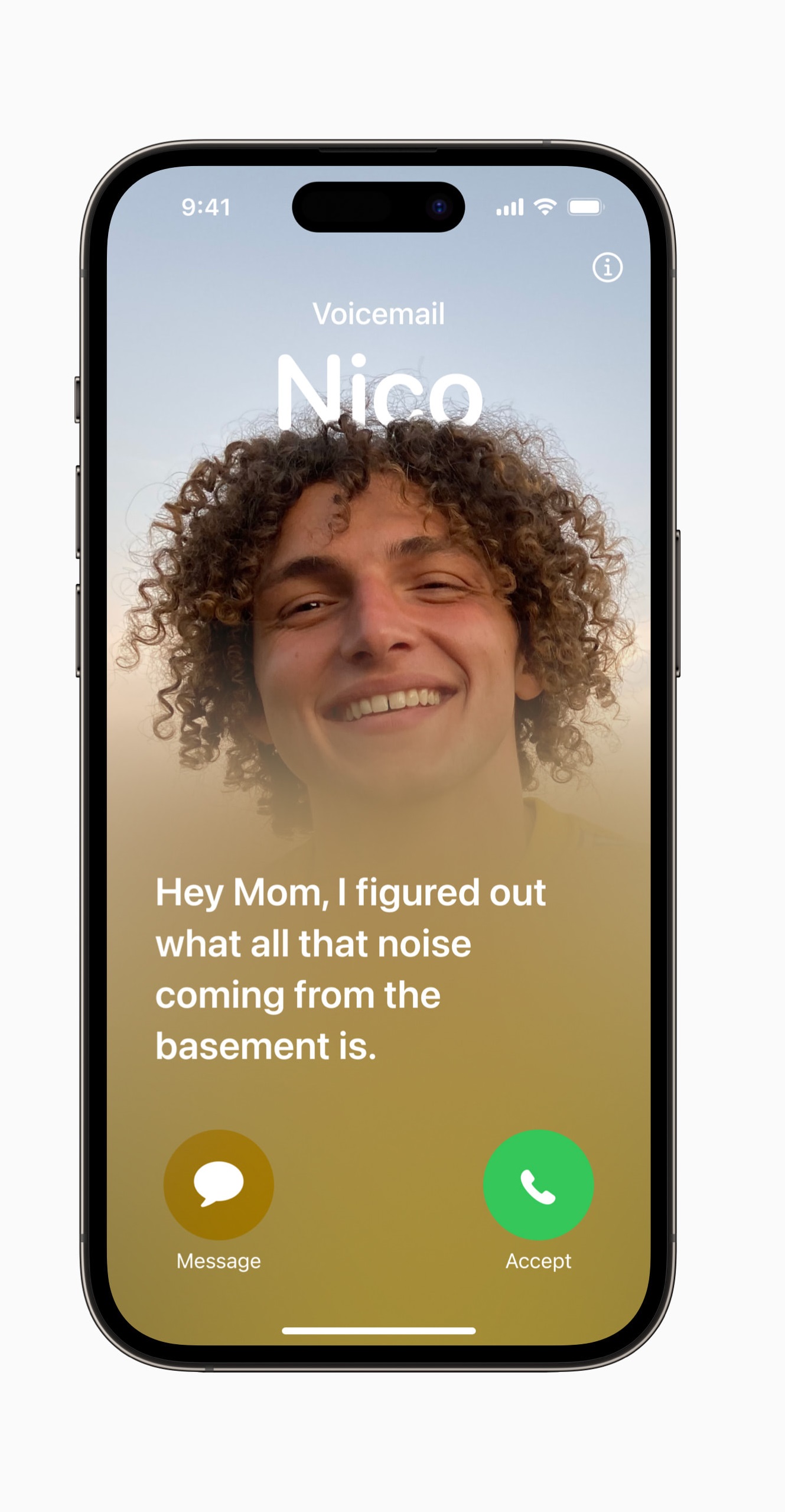
There's nothing worse than a missed Facetime and not knowing why your family member or friend (or worse, boss) made the impromptu video call. Now, instead of leaving them guessing why you called, you can leave a personalized message through audio or video to let them know why when they don't pick up to put an end to their anxieties!
The Livingetc newsletters are your inside source for what’s shaping interiors now - and what’s next. Discover trend forecasts, smart style ideas, and curated shopping inspiration that brings design to life. Subscribe today and stay ahead of the curve.
4. Check In
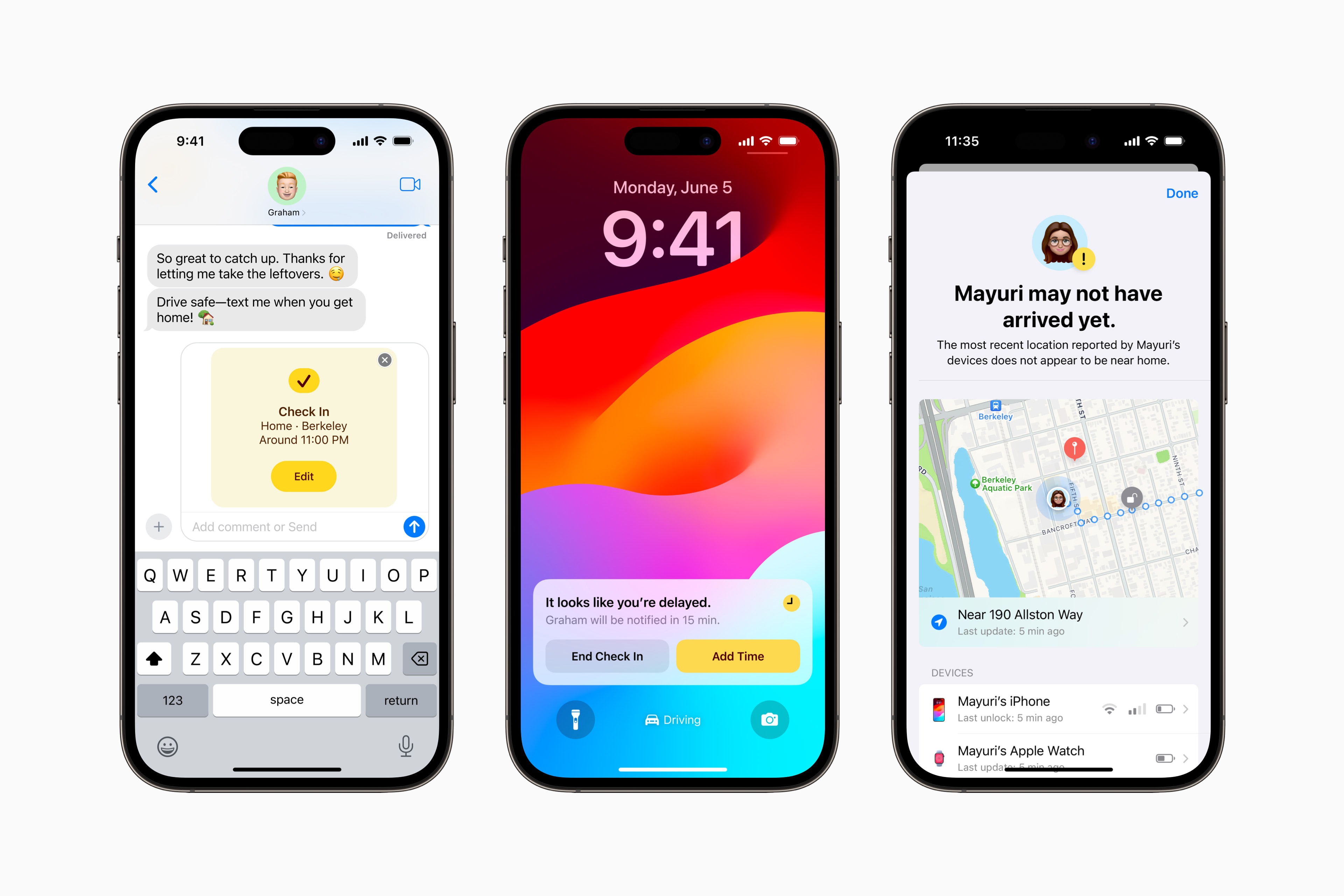
How many times have you promised to text someone to let them know you’ve made it home safely and forgot? Especially if you're a woman, I can safely predict it happens often. Well, with iOS 17 you can now put your friends' and families' minds at ease with the Check In feature.
Essentially, it's a new tracking setting that lets certain contacts know when you arrive at a destination. That contact with automatically be notified as soon as you arrive, and if you’re not making progress for whatever reason, your iPhone will check in with you. If you don't respond, useful information will be temporarily shared with the selected contact, such as the device’s location, battery level, and cell service status. It's a real innovation in the world of tech safety!
5. NameDrop
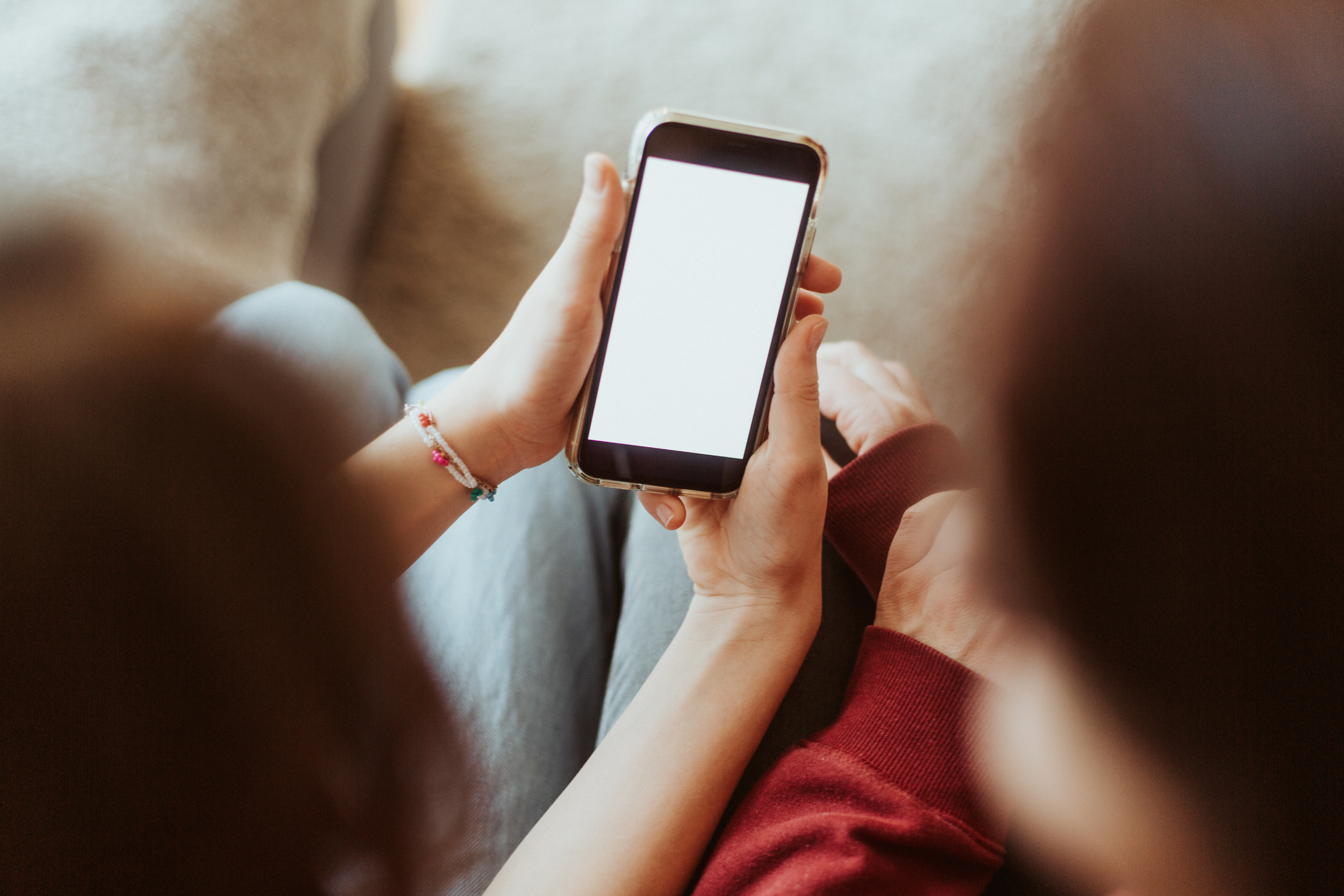
Another clever new interactive feature is NameDrop. This lets you easily connect with new people you meet just by bringing your iPhones together, automatically displaying your name, photo, and Contact Poster. You can also select specific phone numbers or email addresses that you want to share too, putting an end to mistaken spellings. If you ever want to just receive someone else’s contact information and not your own, you can do that, too – simply tap Receive Only in your settings.
6. StandBy

With iOS 17, there's also an innovative new display that's shown when your phone is set down and charging that Apple is calling StandBy. By turning your iPhone on its side while on charge you get a full-screen experience with glanceable information that's designed to be viewed from a distance.
The display can be personalized with a range of beautiful clock styles, favorite photos, or widgets, and it supports Live Activities, Siri, and incoming calls. It's the perfect setting for when your phones on your nightstand, the kitchen counter while cooking, or while working at your desk. It's the iPhone's answer to Amazon Echo.
7. Autocorrect
Okay, so this one might just be a (long overdue) improvement rather than a brand-new feature, but we think it deserves a special mention. Autocorrect is now new and improved, and it will put an end to that particularly pesky F to D autocorrection that you don't need me to explain...
It's all thanks to a new machine learning language model for word prediction, which improves the experience and accuracy every time you type. Autocorrected words are temporarily underlined so you know what's been changed while typing and you can go back to the original with just a tap. It really is the small things in life that make all the difference.
Not an iPhone user and want to test out these features right away? You can get a closer preview the new iOS 17 via Apple's website.

Lilith Hudson is a freelance writer and regular contributor to Livingetc. She holds an MA in Magazine Journalism from City, University of London, and has written for various titles including Homes & Gardens, House Beautiful, Advnture, the Saturday Times Magazine, Evening Standard, DJ Mag, Metro, and The Simple Things Magazine.
Prior to going freelance, Lilith was the News and Trends Editor at Livingetc. It was a role that helped her develop a keen eye for spotting all the latest micro-trends, interior hacks, and viral decor must-haves you need in your home. With a constant ear to the ground on the design scene, she's ahead of the curve when it comes to the latest color that's sweeping interiors or the hot new style to decorate our homes.
