How to set up a Google Home Mini or Nest Mini - the step-by-step guide to getting the most from your device
Knowing how to set up a Google Home Mini means you're just a few easy steps away from an easily automated life


Don't worry about how to set up a Google Home Mini - it's really not that tricky. But there are several tips and tricks you should know to get the most out of your new device. With this guide, you’ll have your smart home up and running in minutes, with a little help from the excellent Google Assistant.
In a moment, we’ll outline how to set up your Google Home Mini device, but first you should know the difference between the Home Mini and Nest Mini.
How to set up a Google Home Mini

Google Home Mini vs Nest Mini: What’s the difference?
Although they sound like completely different products, this is largely an exercise in rebranding. Google owns Nest — the maker of smart thermostats, doorbells and security systems — and the company decided it made sense to move its smart speakers and screens under the same product line.
However, as that rebrand took effect with the second generation of Mini smart speakers, there are some differences. The Nest Mini has improved sound (with a big uplift to bass), a built-in wall mount and an additional microphone, as well as a handful of other minor changes (a proprietary cable over micro-USB and a few more grams of weight.)
In short, there’s not a great deal of difference between the two, and they’re set up exactly the same way.

Getting your Google Home Mini or Nest Mini set up is pretty straightforward. Here’s what to do:
1. Fine tune your Google Home Mini
Your easily automated home is almost in reach. And while your Nest Mini or Google Home Mini is now ready to use, there are a couple of things you should do right away.
The Livingetc newsletters are your inside source for what’s shaping interiors now - and what’s next. Discover trend forecasts, smart style ideas, and curated shopping inspiration that brings design to life. Subscribe today and stay ahead of the curve.
Setup Voice Match
Voice match means that Google will try and learn your voice. While it’s not essential and you can opt out if you like, it’s useful for houses with more than one person as it will provide data relevant to you (e.g: the traffic on your route to work, or your calendar) and not anyone else.
This is offered right away after setup and involves you saying a few phrases for Google to learn from it. If you’ve set this up before, Google will just enrol your device with the existing samples, and won’t ask you to record again.
Set your preferences
Your device will work without any further optimization, but it’s worth taking a few minutes to set up your preferences to your tastes. All of these are found by tapping on your profile picture in the top right-hand corner of the app, and then pressing “Assistant settings”.
First things first, if you have a streaming music service of choice, you can pick it to be the default rather than having to ask Google to play something on, say, Spotify. Scroll down to “Music” and then pick the service you want and log in.
While you’re in “Assistant settings”, you can do the same for what your Mini does when you ask “What’s in the news?”. Scroll all the way down to “News” and then “Add new sources” and pick the ones you like (some of these will also show video if you have a Google/Nest smart screen).
While you’re here, you can also tinker with other preferences for things like to-do lists and podcasts, and even add dietary preferences to recipes you search for if you’re vegetarian, vegan or gluten-free.
Finally, under “Assistant voice” you can pick how you want Google Assistant to sound when it talks to you. Just tap the one that sounds the best to you, and the change will be saved.
Add smart home extras
Google claims that its smart speakers are capable of controlling “over 50,000 smart home devices” which covers everything from light bulbs to thermostats.
If your smart devices are compatible, you can connect them via the app for voice controls on your Nest Mini or Google Home Mini. Just tap the ‘plus’ icon in the top left-hand corner of the home screen and then “Set up device” to get the ball rolling.
Set up routines
If you have smart devices connected, you can also set up commands to trigger a bunch of smart home actions at once. For example, you could set it up so that saying “Hey Google, good morning” triggers your bedroom light to be turned on, for the smart blinds to roll open and for the news to play from your speaker. A command for leaving the house could turn down the thermostat and enable your security cameras.
To get started, go back to “Assistant settings” and scroll down to “Routines.”
Other Google smart speakers and screens to consider
The Google Home Mini or Nest Mini is the cheapest product in the range, and while Google Assistant is the same on each, there are better products for different needs.
If you want better sound quality, look no further than Nest Audio, which is similar but offers markedly improved sound in a larger but still stylish form factor. It costs $100 and two can be paired together for stereo sound if you like.
For even better sounds, you may want to track down Google Home Max. Though discontinued with no Nest Audio replacement, it offers the best sound quality around if you can find it. It used to sell for $399, so anything less pre-owned is a bit of a bargain.
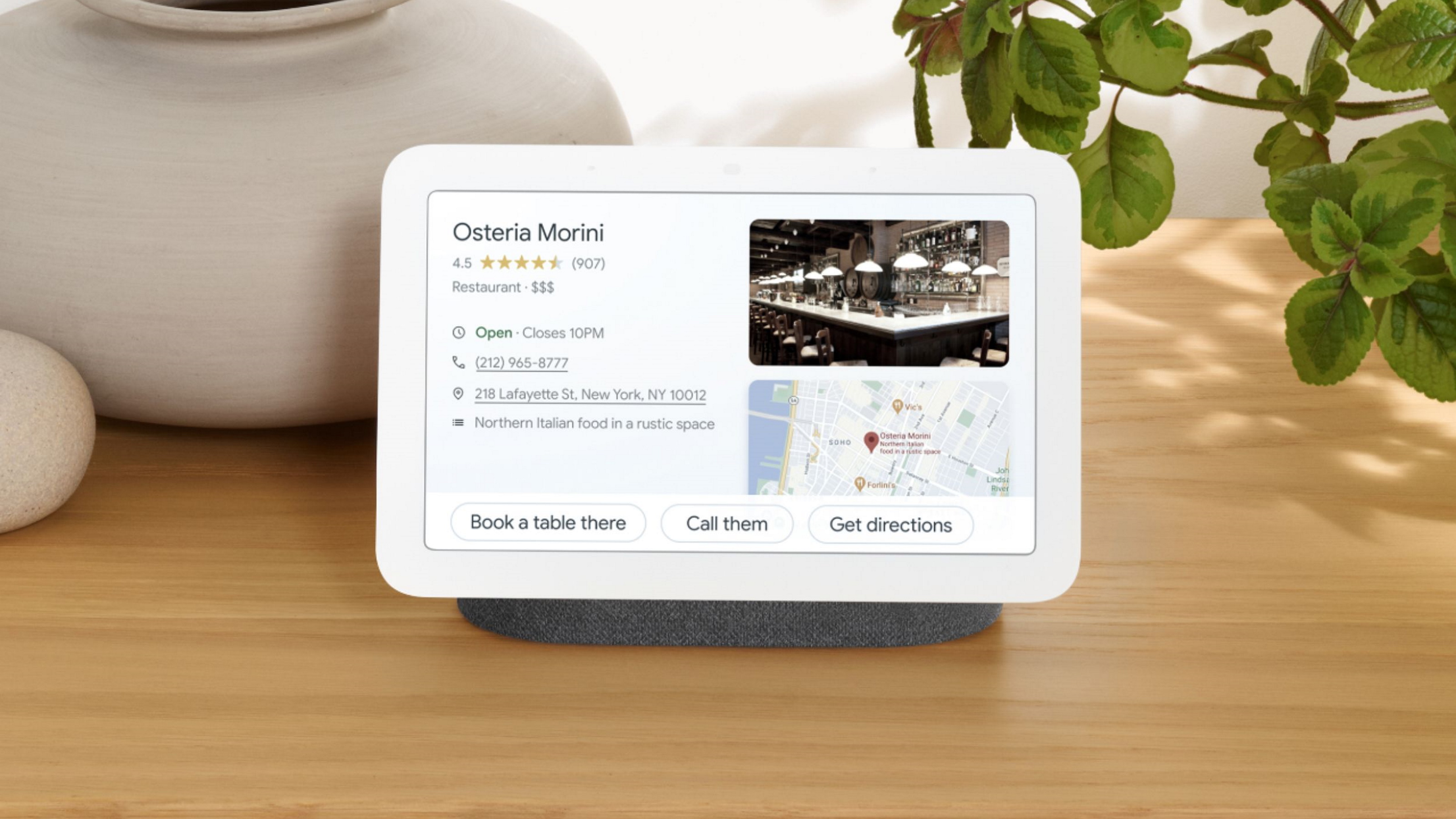
Then there’s the Nest Hub smart screen. It comes in two sizes: a $100 7-inch model, and a $230 10-inch version. The latter justifies its price with better sound and a built-in security camera.

Freelance contributor Alan has been writing about tech for over a decade, covering phones, drones and everything in between. Previously Deputy Editor of tech site Alphr, his words are found all over the web and in the occasional magazine too. He often writes for T3 and Tom's Guide. When not weighing up the pros and cons of the latest smartwatch, you'll probably find him tackling his ever-growing games backlog. Or, more likely, playing Spelunky for the millionth time.