Google Multisearch explained - the new innovation that makes it so much easier to live and work creatively
Multisearch is the newest search tool trick up Google's sleeve, but how does it work and why will you love it?

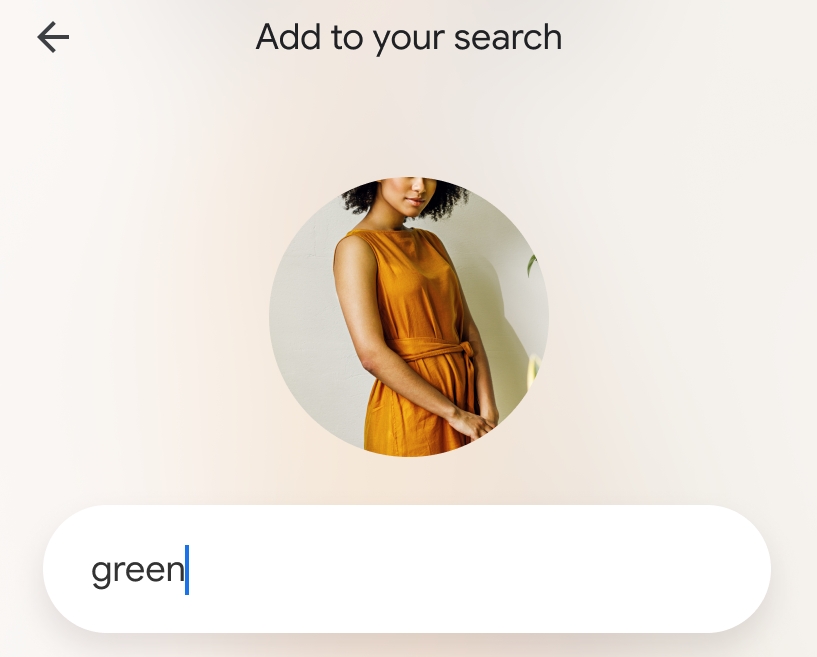
Google Multisearch has just been announced, the newest search engine tool and one we think will make a whole world of difference to way you work, shop and use the internet. Powered by AI, Multisearch can be used within Google Lens and allows users to go beyond words alone by taking a photo and asking questions about what they see.
Whether it's hunting down that patterned rug you can't find anywhere or finding the exact design of a wallpaper, Multisearch will make it easier to describe precisely what you’re looking for.
The clever addition to Google uses both text and images at the same time so that you're no longer reliant on streams of vague adjectives to find what you need. Users can either search one of their existing images or screenshots, or snap a quick photo of what they see and Google will display similar items. By tapping the '+ Add to your search' button, users can then add text to customise their search for alternative results.
We think it's a nifty piece of kit that will save us all countless minutes spent searching for those elusive decor items we just have to get our hands on. But how does this new piece of the smart home puzzle actually work?
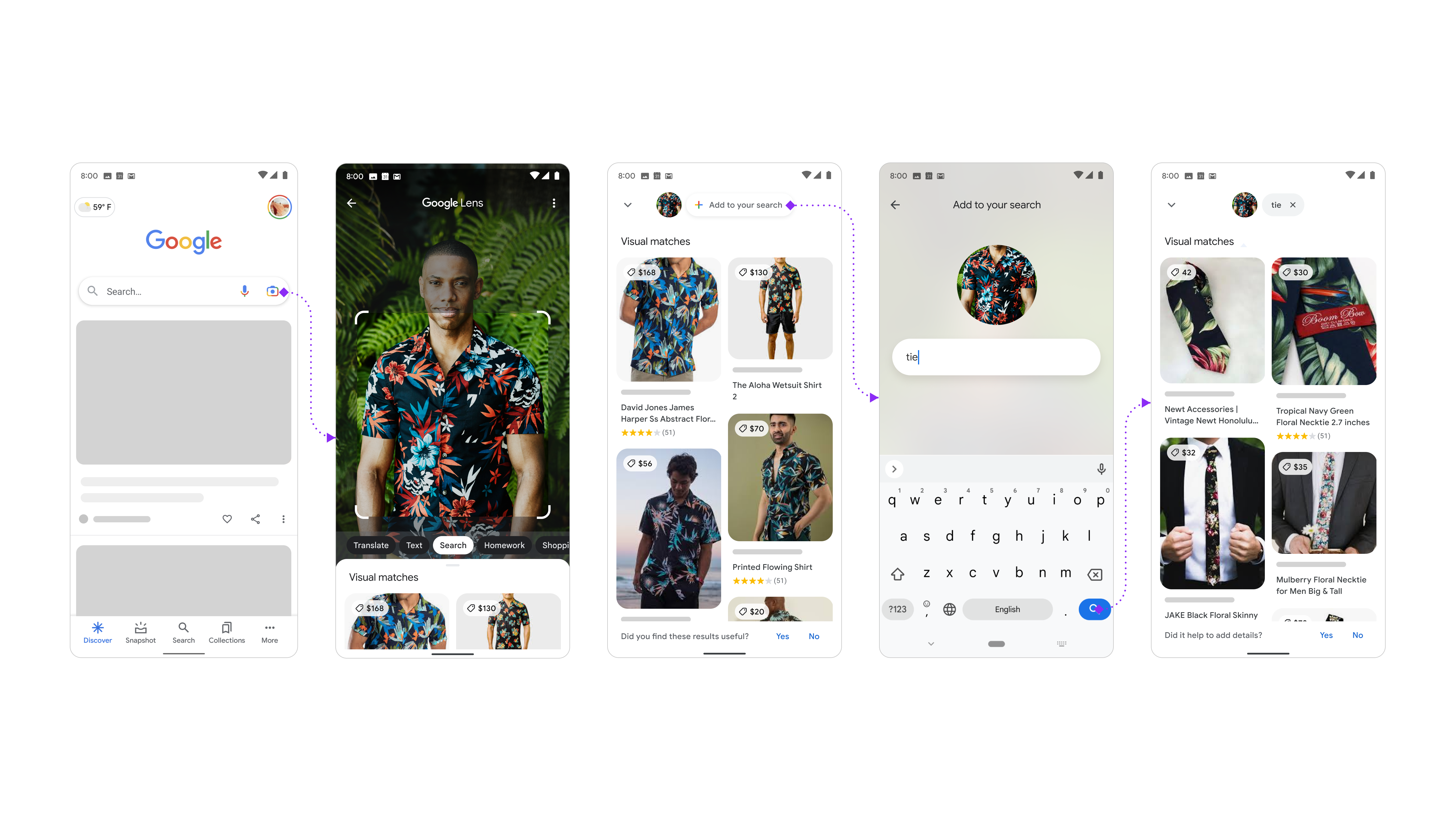
HOW DOES MULTISEARCH WORK?
It might sound confusing, but Multisearch really is as simple as clicking a few buttons. To get started, open up the Google app on Android or iOS and tap the Lens camera icon.
From here you can either search one of your screenshots or snap a photo of the world around you, like the stylish wallpaper pattern at your local coffee shop or your friend's purple velvet couch. You can then swipe up and tap the '+ Add to your search' button to add text to the search.
If you love your friend's velvet couch but the deep purple doesn't quite match the color scheme in your own home, you can customise your search by adding a different color to your search bar, such as green. Google will then show you results of similar couches in green rather than purple, giving you a myriad of options from across the internet.
The Livingetc newsletters are your inside source for what’s shaping interiors now - and what’s next. Discover trend forecasts, smart style ideas, and curated shopping inspiration that brings design to life. Subscribe today and stay ahead of the curve.

Of course, the query you add to Google isn't restricted to color, either. You might want to find a matching stool for your couch by snapping a photo and typing in 'foot stool'. You can even snap a picture of your houseplants and ask for care instructions specific to that plant. If you ask us, it doesn't get more revolutionary than that.
According to Google, all this is made possible by their latest advancements in artificial intelligence, which is making it easier to understand the world around us in more natural and intuitive ways.
How do I use Google Multisearch?
It's pretty straightforward to use Google Multisearch - all you need is a smartphone and something you want to research.
To use Multisearch, all you need to do is open the Google app on your Android or iOS smartphone, tap the Lens camera icon and either search one of your screenshots or take a picture from your camera roll. Then, swipe up and press the "+ Add to your search" button to add text.
It's an ingenious way of being able to find out where a fabric is from that you might have spotted out and about, or to get all the details for an image you want to use on a design moodboard.
What's the point of Google Multisearch?
There are so many uses for Multisearch that once you've had a few goes with it you'll start to wonder how you ever got by without it.
Firstly, it's great for design questions as it really helps to narrow your search by including visuals, too. So if you are looking for a particular style of coffee table, and you have an image of one you like, you can add that into your Multisearch along with the specific text.
'I've been playing with it Multisearch and it has helped me find a coffee table after all this time,' says Livingetc editor Pip Rich. There is one I screen snapped a long time ago, a one-off by the architect Joseph Dirand, that he made for his own home. I was able to upload that image (which, when I've done using just Google images I've only been shown images of that table again), and ask questions about its color, material and shape. I was taken to a very similar piece on Selency I'd never have got to otherwise.'
Multisearch is also useful for working out which wallpaper is used in a cafe you happen to be in, what the type of paint finish you've seen uncredited in a picture on social media, or for facts about a building that happens to be right in front of you.

Lilith Hudson is a freelance writer and regular contributor to Livingetc. She holds an MA in Magazine Journalism from City, University of London, and has written for various titles including Homes & Gardens, House Beautiful, Advnture, the Saturday Times Magazine, Evening Standard, DJ Mag, Metro, and The Simple Things Magazine.
Prior to going freelance, Lilith was the News and Trends Editor at Livingetc. It was a role that helped her develop a keen eye for spotting all the latest micro-trends, interior hacks, and viral decor must-haves you need in your home. With a constant ear to the ground on the design scene, she's ahead of the curve when it comes to the latest color that's sweeping interiors or the hot new style to decorate our homes.